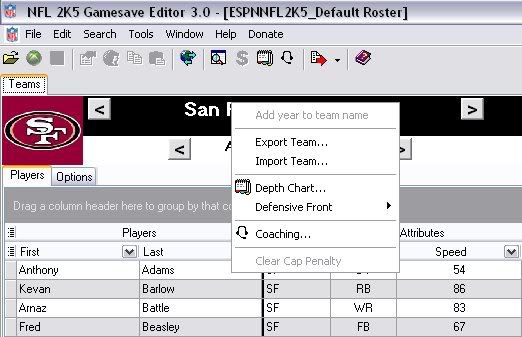|
|
|
Thread Tools |
|
|
#1 |
|
MVP
|
Guide: Export/Import Teams Using Finn's Editor
Last edited by puja21; 12-22-2008 at 10:39 PM. |
|
|
| Advertisements - Register to remove | ||
|
|
|
|
#2 |
|
Just started!
|
Re: Guide: Export/Import Teams Using Finn's Editor
|
|
|
|
|
#3 |
|
Just started!
|
Re: Guide: Export/Import Teams Using Finn's Editor
|
|
|
|
|
#4 |
|
Just started!
|
Re: Guide: Export/Import Teams Using Finn's Editor
|
|
|
 |
|
|
All times are GMT -4. The time now is 12:45 AM.
|
Top -
|