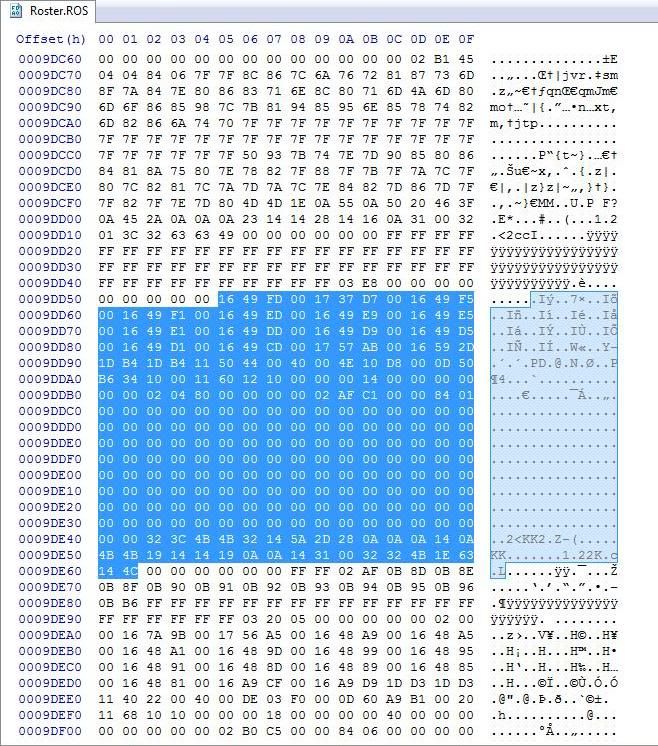Submitted on: 01/06/2011 by
Jayson Young
Submitted on: 01/06/2011 by
Jayson Young
*Note - The following guide refers to the Xbox 360 version of All-Pro Football 2K8. Due to Sony's file encryption, the PS3 version can't be edited at this time.
Tools Needed
USB flash drive, minimum 1 GB storage - For transferring All Pro Football 2K8 roster files between your PC and Xbox 360.
USBXTAFGUI - Used for reading your USB flash drive after it's been formatted for Xbox 360 use.
HxD Hex Editor - For viewing and editing the All Pro Football 2K8 roster file.
Hexadecimal to Decimal convertor - Useful for understanding hexadecimal code in the All Pro Football 2K8 roster file.
Modio - Used to rehash and resign your roster file after you make edits.
Formatting Your USB Device
First, you will need to format your USB flash drive for Xbox 360 use. Please note that reformatting the flash drive will erase whatever data is on the memory stick, so backup any important files before reformatting.
Once you are ready to reformat, plug your flash drive into an Xbox 360 USB port. Go to the Xbox 360 dashboard, and look under "System Settings."
Select "Memory," and your USB device should show up as an option underneath "Hard Drive."
After selecting "Memory Unit," you should be prompted to reformat; the process is automatic and should not take more than a few minutes.
Saving an All-Pro Football 2K8 Roster
You will need an existing roster file to work from if you wish to edit players in All-Pro Football 2K8.
If this is your first time using a hex editor (fear not, I'll explain how to use one in a bit), you may want to make things easier by stripping down your roster file to one created team with 11 players. The reason I say that is because you can always go back and add teams and players once you have an understanding of how the hex editor works.
While you have All-Pro Football 2K8 spinning in your tray, take note of the order in which your created players appear on the "Edit Players" screen within the game.
When you open up the roster file in the hex editor in a bit, your players should appear in the same order, making them easier to locate in the hex file. If you plan on editing any generic players on your created team, jot down those players' positions and uniform numbers; you will need this information to locate them in the hex.
Transferring the Roster To Your USB Flash Drive
Once your All-Pro Football 2K8 roster is ready to go, head back to the Xbox 360 dashboard.
Go to "System Settings," then "Memory," and select "Hard Drive."
Under "Games," look for All-Pro Football 2K8, and somewhere within the game files should be "Roster."
Copy that "Roster" file to your memory unit, and you are ready to head over to the PC.
Extracting the Roster File To Your PC
Plug your USB flash drive into your PC and open USBXTAFGUI.
If USBXTAFGUI is not up to date (v44 is the latest), update it now.
When you are done updating, choose "File," then "Open Device Selector."
Select the USB flash drive and open it.
On the left side of the screen, click "Data Partition," then "Content."
Keep clicking and expanding the file system on the left side of the screen until "Roster.ROS" appears in the right side.

This is the All-Pro Football 2K8 roster file! Right click on "Roster.ROS" and choose "Extract."
Backing Up Your Original Roster File
In case you screw something up in the hex editor, it's nice to have a backup of your original, untarnished roster file.
Go to the desktop and create a new folder titled "APF 2K8 saves." Inside that folder, create another folder called "original roster."
Extract "Roster.ROS" to that folder, and you have a successful backup!
It's important to note that you cannot change the name of the roster file or All-Pro Football 2K8 will not be able to read it! The roster file must always be titled "Roster.ROS"
To keep from getting your backup file confused with edited files, make multiple folders inside "APF 2K8 saves" with names like "edit #1" or "edited roster."
Getting To Know the Hex Editor
Open HxD Hex Editor.
Choose "File," then open the original "Roster.ROS" file that should be saved inside your "APF 2K8 Saves" folder.
You are now looking at the hexadecimal code for your All-Pro Football 2K8 roster file.
Unless you are a computer programmer, you'll probably want to open a Hexadecimal to Decimal converter. This will allow you to quickly convert hex values into normal numbers (i.e., "Decimal").
Notice how the hex code is divided into three columns: left, middle and right.
You can ignore the right column.
The left column, "Offset," is basically what page numbers are to a book. Think of the offset numbers as your "table of contents."
The middle column is the game code that we will be editing.
Locating Created Players in the Hex Editor
A player in All-Pro Football 2K8 is represented by the following block of code:

| 1. The Peach 40 represents the facemask setting. 2. The Yellow F0 06 represents the shoe/tier setting. 3. The Salmon C1 represents year of birth. 4. The Orange 18 represents the player number 5. The Gray strip of 00 represents 13 areas where abilities are added. 6. The Turquoise 00 represents the player's position. 7. The Blue 05 06 represents whether a player is created/legend/generic and his availability. 8. The Green represents created/generic players facial structure. 9. The Pink represents player ratings, which change based on tier, position, and certain abilities. |
Let's start where the first created player should appear in the roster file, at offset 000829F0.
If you have not created enough players to fill your APF 2K8 roster file (the maximum is 21 CAPs), it is possible that your first created player appears later than 000829F0. But the first CAP in the roster file should not appear earlier than offset 000829F0.
You will notice that there are literally hundreds of players in the roster file.
How do we know that we are looking at a created player instead of one of the hundreds of generics or legend players on the roster?
The key lies in the "05" blue strip that comes right before the green block of facial structure data.

If you see a "05" in the first number of the blue strip, you are looking at a created player.
"04" as the first number in the blue strip represents a legend. "84" represents a generic player on your created team.
Once you know you are looking at a created player, you need to figure out which one.
If you wrote down the order that your players appear in the "Edit Players" screen in All-Pro Football 2K8, it should be the same order in the hex file.
If you did not do that, the easiest way to decipher the players is by looking at a player's position and uniform number.

Position is the turquoise "00," and uniform number is the lavender "18."
Both of these numbers are in hex code, so we need to decipher them.
Here are all the possible positions, with the appropriate hex code listed to the right:
| QB / 00 K / 01 P / 02 WR / 03 CB / 04 FS / 05 SS / 06 HB / 07 FB / 08 TE / 09 OLB / 0A ILB / 0B C / 0C G / 0D T / 0E DT / 0F DE / 10 |
To figure out uniform number, take the hex number (in this case, the lavender "18"), punch it into the decimal converter and halve the decimal number.
Our sample player is bronze created QB Chris Miller #12, so it makes sense that we get 24 when converting the hex code "18" into a decimal number.
Editing a Created Player's Abilities
Right next to the lavender uniform number is a long gray strip of 00s. These 00s are slots where you can enter player abilities.

Each ability has a specific slot and two-digit code.
Here is a handy reference list:
| Signal Stealer - 9th slot / 80 4th Quarter Comeback - 5th slot /10 Scrambler - 5th slot / 02 Pocket Presence - 9th slot / 40 Rocket Arm - 8th slot / 04 Laser Arm - 8th slot / 08 Quick Release - 9th slot / 20 Leadership - 2nd slot / 02 Clutch - 1st slot / 80 Play Fake - 5th slot / 40 Pass threat - 5th slot / 20 Deception - 5th slot / 80 Cadence - 9th slot / 10 QB Evade - 12 spaces before jersey number / 45 Tough as Nails - 5th slot / 08 Speed Burner - 7th slot / 08 Quick Feet - 4th slot / 02 Breakway Burst - 1st slot / 40 Branching Tackles - 2nd slot / 10 Arms Of Steel - 1st slot / 04 Battering Ram - 1st slot / 02 Power - 9th slot / 04 Strength - 7th slot / 02 Workhorse - 3rd slot / 08 Stamina - 7th slot / 04 Durability Bonus - 4th slot / 40 Secure Ball - 6th slot / 02 Finesse - 9th slot / 08 Ankle Breaker - 1st slot / 08 Stop On A Dime - 2nd slot / 80 Cyclone - 1st slot / 01 Goalline Dive - 8th slot / 02 Scissor Kick - 8th slot / 01 Cutback - 2nd slot / 08 Finesse and Power - 9th slot / 02 Bump Buster - 6th slot / 80 Tough In the Middle - 6th slot / 40 Soft Hands - 7th slot / 10 Possesion Receiver - 6th slot / 04 Acrobatic Catches - 6th slot / 20 Mr. 3rd Down - 6th slot / 10 Hops - 4th slot / 20 Magic Feet - 6th slot / 08 Route God - 5th slot / 01 Deep threat - 9 spaces before jersey number / 80 Coverage Bonus - 4th slot / 80 Closing Speed - 1st slot / 20 Wrap Up Tackler - 3rd slot / 04 Big Hit - 2nd slot / 20 Bump Master - 1st slot / 10 Ball Strip - 2nd slot / 40 Footsteps - 2nd slot / 04 Run Coverage - 4th slot / 01 Ball Hawk - 8 spaces before jersey number / 01 Loose Ball Magnet - 8 spaces before jersey number / 02 Run Reader - 3rd slot / 80 Reach Tackle - 2nd slot / 01 Sack Master - 3rd slot / 40 Rip - 8th slot / 20 Bull Rush - 8th slot / 80 Club - 8th slot / 40 Pass Rush Bonus - 4th slot / 04 Spin - 8th slot / 10 Swim - 7th slot / 01 Stonewall - 3rd slot / 20 Bulldozer - 3rd slot / 01 Brickwall - 3rd slot / 02 Coffin Corner - 4 spaces before jersey number / 04 Kick Accuracy Bonus - 4th slot / 10 Kick Power Bonus - 4th slot / 08 Return Specialist - 4 spaces before jersey number / 02 Special Team Demon - 4 spaces before jersey number/ 01 Two-Way Player - 3rd slot / 10 |
There are 13 ability slots (represented as "00s") in the hex code, but not all slots can be used. Additionally, many abilities take up the same slot.
To assign more than one ability to the same slot, simply add the two code numbers together.
So if we wanted to give Rocket Arm and Laser Arm to our created QB Chris Miller, we would put "12" in the eighth slot since Rocket Arm's code is 04, and Laser Arm's code is 08.
When adding ability codes, you sometimes end up with the same number as a different, unwanted ability.
Putting Strength (code "02") and Speed Burner (code "08") in the 7th slot, for instance, actually causes Soft Hands (code "10") to appear in-game.
To avoid unintended ability combinations, convert your desired number from decimal to hexadecimal code.
In this instance, we would enter "OA" in the 7th slot instead of the decimal, "10," to get Strength and Speed Burner.
Finally, some ability codes like Ballhawk and Deep Threat are found outside the normal 13 ability slots.
These abilities should be entered by counting the number of spaces before the orange jersey number.
Editing a Created Player's Tier
For some reason, shoe type and player tier are linked in the hex code.
Both numbers appear in the gold strip:

The hex code changes dramatically depending on the exact tier and shoe, making it tough to find these numbers quickly in the hex.
Here is a chart mapping out all the possibilities:
| Shoe Type - Code - - - Gold - - - Silver- - - Bronze - #1 - - - - - F0 - - - - - 02 - - - - - 04 - - - - - 06 - - - #2 - - - - - F0 - - - - - 4A - - - - - 4C - - - - - 4E - - - #3 - - - - - F0 - - - - - 92 - - - - - 94 - - - - - 96 - - - #4 - - - - - F0 - - - - - DA - - - - - DC - - - - - DE - - - #5 - - - - - F1 - - - - - 02 - - - - - 04 - - - - - 06 - - - #6 - - - - - F1 - - - - - 6A - - - - - 6C - - - - - 6E - - - #7 - - - - - F1 - - - - - B2 - - - - - B4 - - - - - B6 - - - #8 - - - - - F1 - - - - - FA - - - - - FC - - - - - FE - - |
With a hex code of "F0 06," we can determine that our sample CAP, QB Chris Miller, is wearing shoe type #1 and is a bronze-tier player.
If we wanted to change QB Chris Miller to gold tier, we would simply enter "F0 02" in the gold strip.
Using this method, you can change the tier of any created player. While the game limits you to 11 tiered players per created team, those players can be any tier you choose.
Locating Generic Players on Your Created Team
Hopefully, you wrote down the positions and player numbers of all the generics you wanted to edit in the hex. If not, go to the Xbox 360 and write them down. You can only store 30 edited generic players on a single roster file, so keep that number in mind as you choose whom to edit.
When you are done, proceed to offset 000843E0 to find the first generic player on your created team.
If you see an "84" in the first number of the blue strip, you know you are looking at a generic player who is on your created team.

To figure out which generic player you're looking at, you need to know his position and uniform number.
These can be found in the turquoise and lavender strips by using the same methods listed in the "Locating Created Players in the Hex Editor" section.
Editing Generic Players on Your Created Team
Changing the "84" in the blue strip to a "05" effectively changes the generic on your team into a created player.
To make sure you don't later confuse an edited generic with a real CAP, jot down the offset numbers of all your edited generics.
You can assign abilities to generics using the same methods described in the "Editing a Created Player's Abilities" section.
Once you load up your roster file on the Xbox 360, you'll notice that the generics you altered in the hex program have become editable in the list of normal created players.
Feel free to change their name, number, equipment, or any other personal information, but don't change abilities unless you want to lose them and have to start over!
Once deselected, extra abilities, whether on a generic or a CAP, can only be reassigned in the hex editor.
Also note that any time you go into the "Team Manager" and adjust your created team, the generic players will reset.
Editing a Created Team's Name
Go to offset 00234280 in the hex file.
We have previously ignored the right column in this guide, but you will see here that the right column is comprised of created team names.

Find your team's current name in the word bank. If your desired team name is the same number of letters as the current name, simply replace the existing letters with your desired team name.
Changing a five-letter team name like "B.u.l.l.s..." to another five-letter name like "L.i.o.n.s..." is a simple letter switch.
If your desired team name is longer than the current name on file, you will need to "borrow" a few letters from the next name in the word bank.
So if we wanted to change the four-letter "L.y.n.x..." to the five-letter "L.i.o.n.s..." we would borrow the first letter from "M.a.r.l.i.n.s..." since it is the next name in the database.
In that example, you would change the hex file to read:
"L.i.o.n.s...A.r.l.i.n.s..."
Note that anytime you manually enter a "." into the right column, it will show up as a "2E" in the middle column.
You must change all the newly created "2E" in the middle column back to "00" to complete the name edit.
Rehashing and Resigning your Roster File
If you are done editing your team, go to "File," then "Save As" in the hex editor.
Again, make sure the file name is "Roster.ROS," or All-Pro Football 2K8 will not be able to read the file.
Open Modio.
Click the big "M" in the upper-left corner and choose "Open the Resigner."
Now you want to hit "Load File" and pick your newly edited "Roster.ROS" file.
After it's loaded, click "Rehash and Resign" and you are done with Modio!
Please note that you must "Rehash and Resign" the roster file any time you make edits to it.
Loading the Edited Roster File Onto Your USB Device
Open up USBXTAFGUI and load your USB device as you have done before.
Once again go through "Data Partition" and "Content," then keep expanding the left-hand folders until "Roster.ROS" appears on the right side of the screen.
Delete the old "Roster.ROS" since you should have backed it up on your computer already.
Now right click on the empty space and hit "Inject."
Find your edited "Roster.ROS" file in the "APF 2K8 saves" folder, and inject it onto the USB drive.
Close USBXTAFGUI and rejoice as your edited roster file is ready to plug and play! Simply plug the USB drive into your Xbox 360 and load the roster file from your memory unit once prompted by the All-Pro Football 2K8 loading screens.
Credits
A huge thanks to the following Operation Sports users, whose detailed screenshots and lists made this guide possible:
catcatch22, Rocky, APFlover, huskerwr38, AVONFTW, theDude47
Without these guys' hard work in the hex editor, this guide doesn't exist.
Now go enjoy All-Pro Football 2K8 all over again because any custom rosters you can imagine can now be implemented in the game. The best football game of this generation just got better!