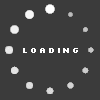bigdoc85's Blog

Here is the tool. I was a little wary about buying online but I did, downloaded it, and they send you an activation code -- you can also find this on Amazon if you want the disc. Unfortunately, it's $20 (compared to the free Horizon tool that Xbox users have), but it may be a good investment.
http://us.xploder.net/products/175/Xploder-PS3-Ultimate-Cheats-System.htm
Here are the step-by-step directions from my standpoint:
Preliminary Steps:
1. Place the new (3rd party) roster file (just the "BLU....") in a separate folder on your desktop.
2. Place one of your own roster files in a separate folder on your desktop.
3. Format your USB memory device using Xploder (Advanced / Format Memory Stick). After that, copy one of your own roster files to the USB memory device and paste it in the PS3 / SAVE DATA folder. Refresh your USB memory device and when the console and user are displayed on the right side of Xploder (from the files on your USB memory device), rename them so Xploder recognizes them in the future (e.g., "My Console," your profile name, etc.). [NOTE: Once you have done this, any time a roster files is placed in the PS3 / SAVEDATA folder on the USB Drive and you refresh the memory device, the appropriate Console / User will be displayed.]
If you want, re-format the memory device, and then copy and paste the 3rd party roster file in the PS3 / SAVEDATA file folder and refresh so you can name the 3rd party console / user so it will appear later on.
Main Steps:
4. Format the Memory Device using Xploder (over-write / delete everything you did in the preliminary steps).
5. Copy the 3rd party roster file and paste it in the USB's PS3 / SAVEDATA folder. With Xploder, refresh the USB memory device. On the right hand side of Xploder, it should show Unknown Console, Unknown User and the roster file (unless you have previously renamed the console / user during a prior resign process in the preliminary steps, in which case, the console / user will be identified).
6. Drag the roster file from the right side to the "PS3 GameSaves" folder on the left side of Xploder. Click "Move."
7. Now go grab your roster file from the folder you placed it in on your desktop, copy it, and then paste it in the USB's PS3 / SAVEDATA folder (which is currently empty as a result of moving the file as indicated above).
8. Now, go back to Xploder and refresh your USB memory device. Your console and your user profile should now appear.
9. Drag the roster file on the left side of Xploder (below "MY PS3 GameSaves") to your profile on the right (over top of the roster file). It may ask you to overwrite the other file, but if not, that's okay, it should just appear as an additional file below your profile.
10. Transfer the roster file from your USB memory device and put it in a separate PS3 / SAVEDATA folder (as is typical when transferring files to / from a PS3), put it on a separate USB and put it in your PS3 and transfer the file to your PS3 as you would typically.
NOTE: IF YOU HAVE ROSTERS FROM DIFFERENT REGIONS (OR IF YOU'RE TRYING TO TRANSFER ROSTERS TO / FROM A GAME OF THE YEAR EDITION), THERE IS A DIFFERENT PROCESS:
1. Put "foreign" 3rd party roster file in folder on desktop. Open the file and delete the "PARAM.SFO" file.
2. Make sure your memory card has already been formatted using PS3 Xploder and make sure your roster file along with an additional game file (based on your profile) is on the memory card in the PS3 / SAVEDATA folder (e.g, 2k12 "Settings"). [Note that the additional file is required so that when you perform one of the subsequent steps, there will still be a file in your PS3 / SAVEDATA folder].
3. Copy the remaining files from your "foreign" roster file (after you deleted PARAM.SFO) and and paste them into your roster file (Copy and Replace) on your memory card.
4. Using PS3 Exploder, drag the roster file from the right side (under your Console and profile) to the left side to "My PS3 Gamesaves." Click "MOVE."
5. Draft the file now under "My PS3 Gamesaves" back to the right under your profile. Don't worry about the data integrity message.
One thing I noted is that by using this process I was able to unlock all of the classic teams using my "Profile" file and the 2 bonus teams (Warriors / Kings) using my "Settings" file on the Game of the Year Edition.
This entry has not received any comments yet. You could be the first to leave one.
bigdoc85
22
bigdoc85's Blog Categories
bigdoc85's Xbox 360 Gamercard
More
bigdoc85's Friends
Recent Visitors
The last 10 visitor(s) to this Arena were:
bigdoc85's Arena has had 79,993 visits
- chasegl
- fenderfloyd
- GNovotny33
- jack2528
- JohnD8401
- KevinTheGoat
- kspainter
- nccgreen10
- rookiebatman
- SuburbanPimp
bigdoc85's Arena has had 79,993 visits