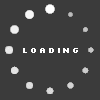Sellaz32's Blog

This method is great if you want to copy ALL caps...If you are gonna pick and choose which ones it gets more complicated. Also, if you already have CAPs on the roster you are pasting to it gets sticky as well.
There are 2 strings of data that needs to be copied over. The player tab data and the Headshape data. You will notice there is CAP info on the player data string. This has hair color, hair style, beard info, etc. and luckily, these numbers match 2k13 exactly. So just to get feel for it, start out by copying a player from 2k12 but only copy his name and appearance data. Including the HS ID number. Later you can worry about tendencies, ratings.
In 2k12 the HS data was setup where each parameter had an increase and a decrease value. For example, for chin width there is a column for chin width R and L. In the MyFriend panel you will see those values listed as increase and decrease. The L represents decrease and the right increase. In 2k13 those columns were combined and a postive or negative number was used instead. So what we have to do is convert the 2k12 table to the same format.
Take your 2k12 file and export the Headshape table to excel. You may have to widen the columns so you can see the headers. Highlight each column with the L value and give it a red color. This is just so you stay organized. What you have to do is give each L column a negative value. Put a -1 in any blank cell. Copy it and do a paste special to the L column and use the multiply function. This gives all the values a negative number. Now you have to copy and paste each 2 column set (chin width r and chin width L) using paste special and the add function. What this does is combine both the L and R parameter columns to make one column.
Also...for some reason, the Headshape parameters are not in the same order...so you have to move the columns around so they matchup the 2k13 tables perfectly. Once both are lined up. You can copy and paste the entire block or you can pick and choose. Make sure that you assign the same HS ID too. If you decide to create a player from scratch but want to use the same face, just reference your 2k12 file and assign that player the same HS ID. This sounds very complicated I know. But I was able to duplicate all the hours of work from last game in about 2 hours. Feel free to PM me if you have questions. And if you are using other guys' CAPs, permission might not be necessary, but giving credit is the right thing to do.
Sellaz32
Sellaz32
9
Sellaz32's Blog Categories
Sellaz32's Screenshots (0)

Sellaz32 does not have any albums to display.
More
Sellaz32's Friends
Recent Visitors