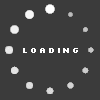Bahnzo's Blog

================================================== =============
How to use with USB stick
It is now very easy to apply updates to games using only an Xbox-formated USB stick. First you need a windows program to allow you to view the stick. Get it HERE. Just place this program anywhere (I recommend on your desktop).
Now, take your USB stick (it's already been formated by your Xbox, right?) and plug it into your PC and run this program. Click on "File" and then select "Open Drive". This should find your USB stick without any further instruction.
You should now see the left window populated with two "Partitions", Cache and Data. For game updates, we need to use the "Cache"...click on the "+" sign and expand it. It will open another "Cache" under it, click on that.
Now unpack the title update I linked above, and take the file and drag it into the right hand window of the program. It should only take a split second to copy it there. And that's it! To be sure, click "File" and "Close Drive". Now put the USB drive back in your Xbox....as long as the USB drive is in the Xbox, it will automatically see this update and use it whenever you run the game.
# 2
terpsfan1978 @ Jul 15
Thx dude. Instructions were dead on. Will you be posting roster files here too?
# 3
bacardilvr @ Jul 17
I followed the directions to the tee, and it just wont recognize that the update is on the usb stick. I'm using Windows 7. Is there anything that I am missing?
# 4
scottrleo1 @ Aug 2
Can you have your USB drive in and the harddrive connected? I thought I read it wouldn't only see title updates if you harddrive was disconnected.
# 5
Bahnzo @ Aug 2
It will read it off the USB drive. I tested this by using Forza 3. As shipped, the hands stay on the wheel when shifting gears, but the update shows the hand moving. Just having the update on the USB shows the hands moving, so the update takes.
# 6
scottrleo1 @ Aug 6
Thanks for the title update. Any chance you could upload the tuner file to your blog?
Bahnzo
30
Bahnzo's Blog Categories
Bahnzo's Screenshots (0)

Bahnzo does not have any albums to display.
More
Bahnzo's Friends
Recent Visitors
The last 10 visitor(s) to this Arena were:
Bahnzo's Arena has had 68,176 visits
- atomo
- Bearsfan95
- jemyers1975
- jorge380
- lordflaecko
- MysterioMan007
- niksil30
- RaiderAid89
- SCGAMES
- tinpanalley
Bahnzo's Arena has had 68,176 visits